Create a second Administrator in ESET Protect
Log in to ESET PROTECT Hub or ESET Business Account.
Create a new ESET PROTECT user that needs Administrative access.
Alternatively, you can edit the existing user. Click User management, hover the mouse cursor next to the name of an existing user and click the menu (three vertical dots) icon → Edit.
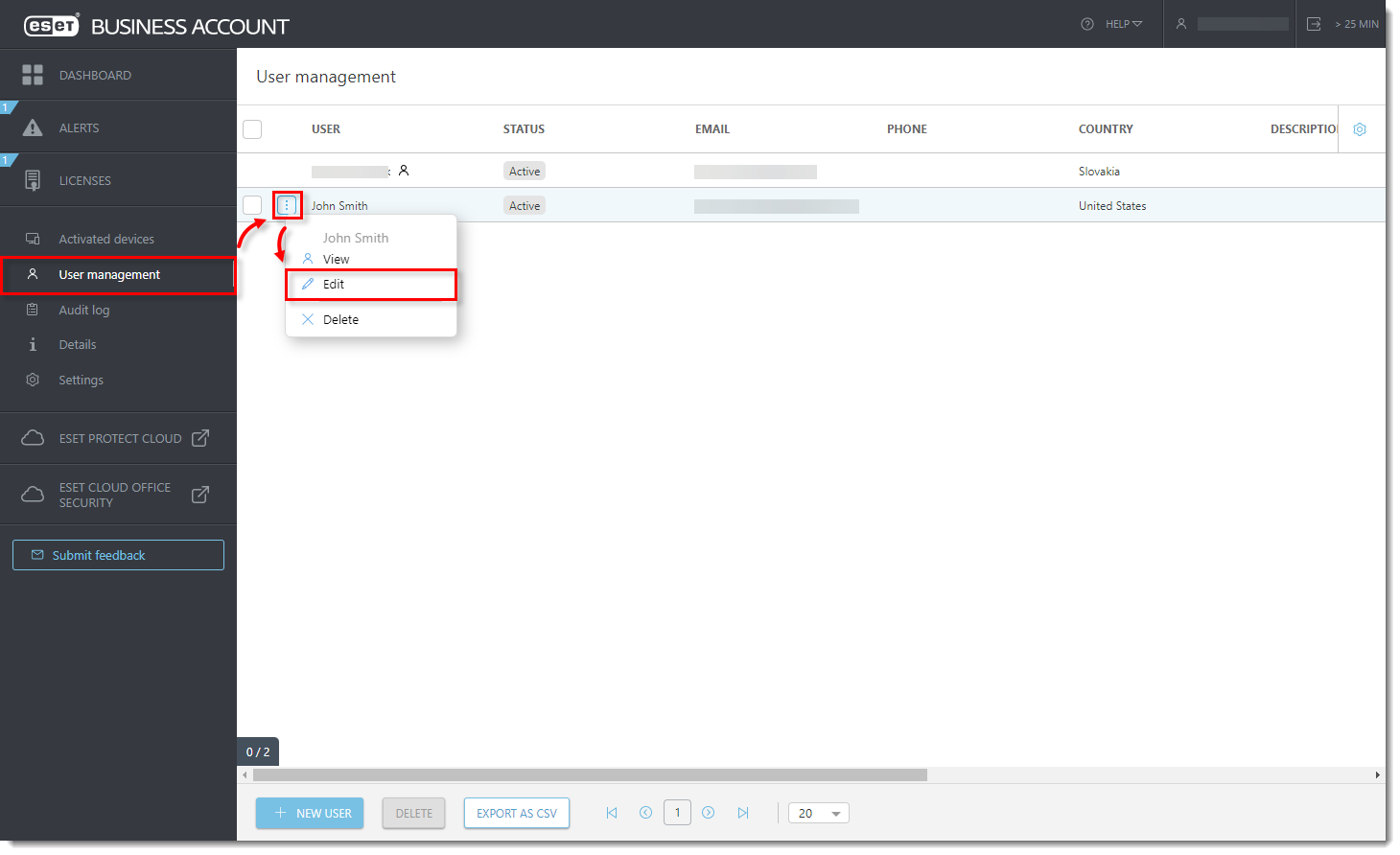
Figure 1-1
Click the image to view larger in new windowIn the Access Rights section:
- In the Company access section, select Write.
- In the ESET PROTECT access section, select Custom.
- In the ESET Cloud Office Security access section, select Write.
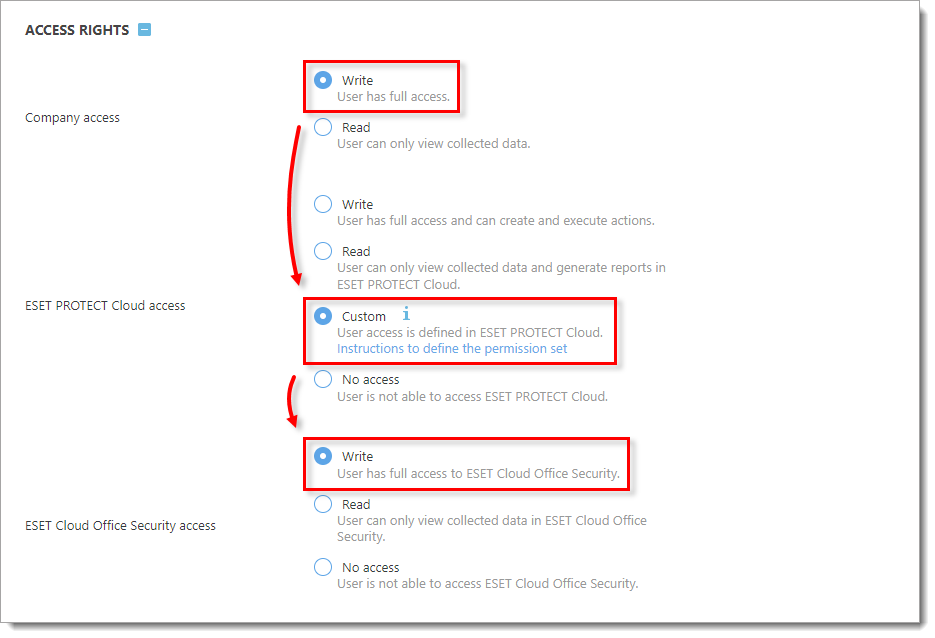
Figure 1-2 Click Create to create a new user profile.
- Open ESET PROTECT in your web browser and log in.
Click More → Users.

Figure 1-3
Click the image to view larger in new windowClick Add New.
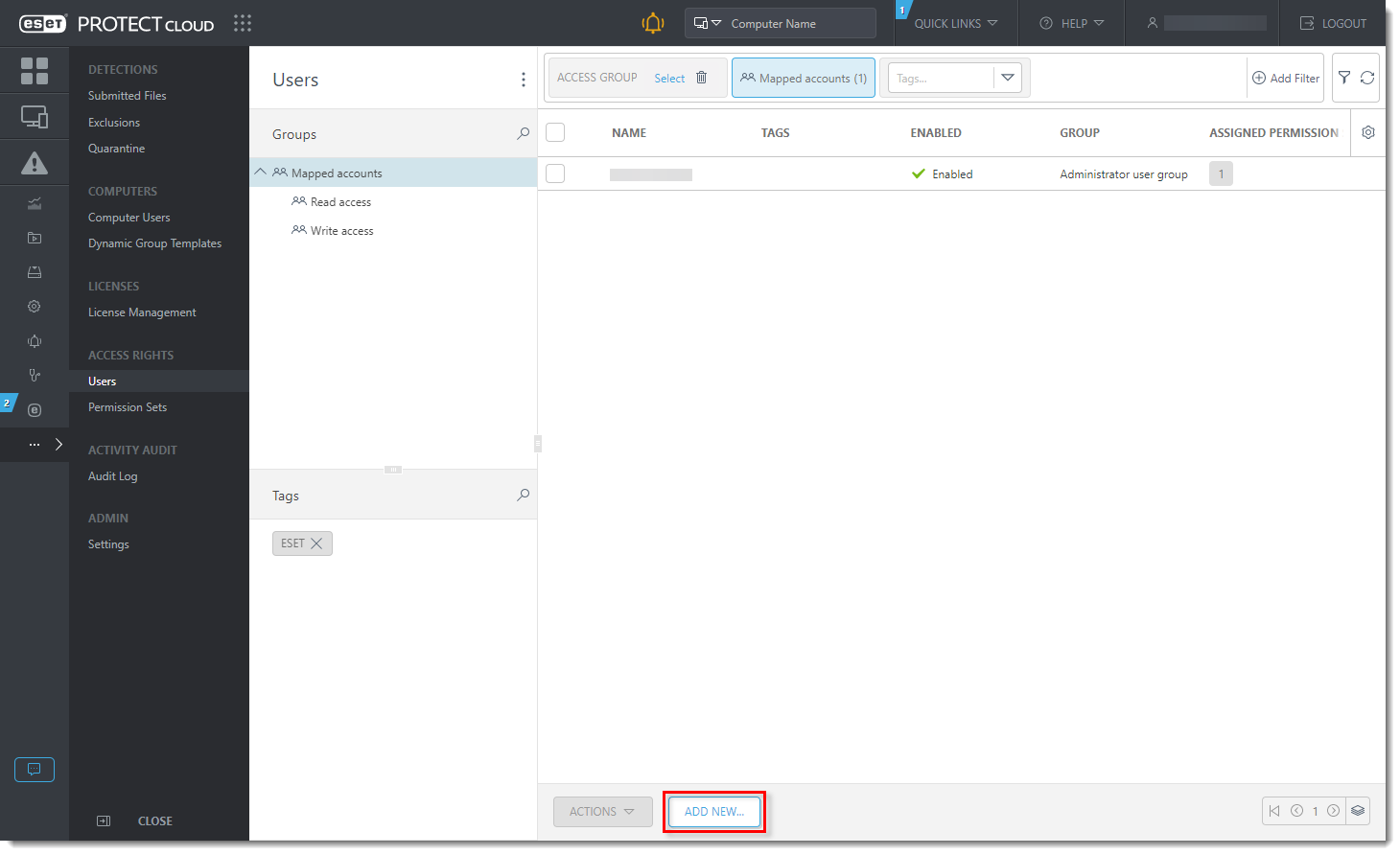
Figure 1-4
Click the image to view larger in new windowClick Select next to the Account identifier field. In the Please select item window, select the check box next to the user that was created in ESET PROTECT Hub or ESET Business Account and click OK. Click Continue.
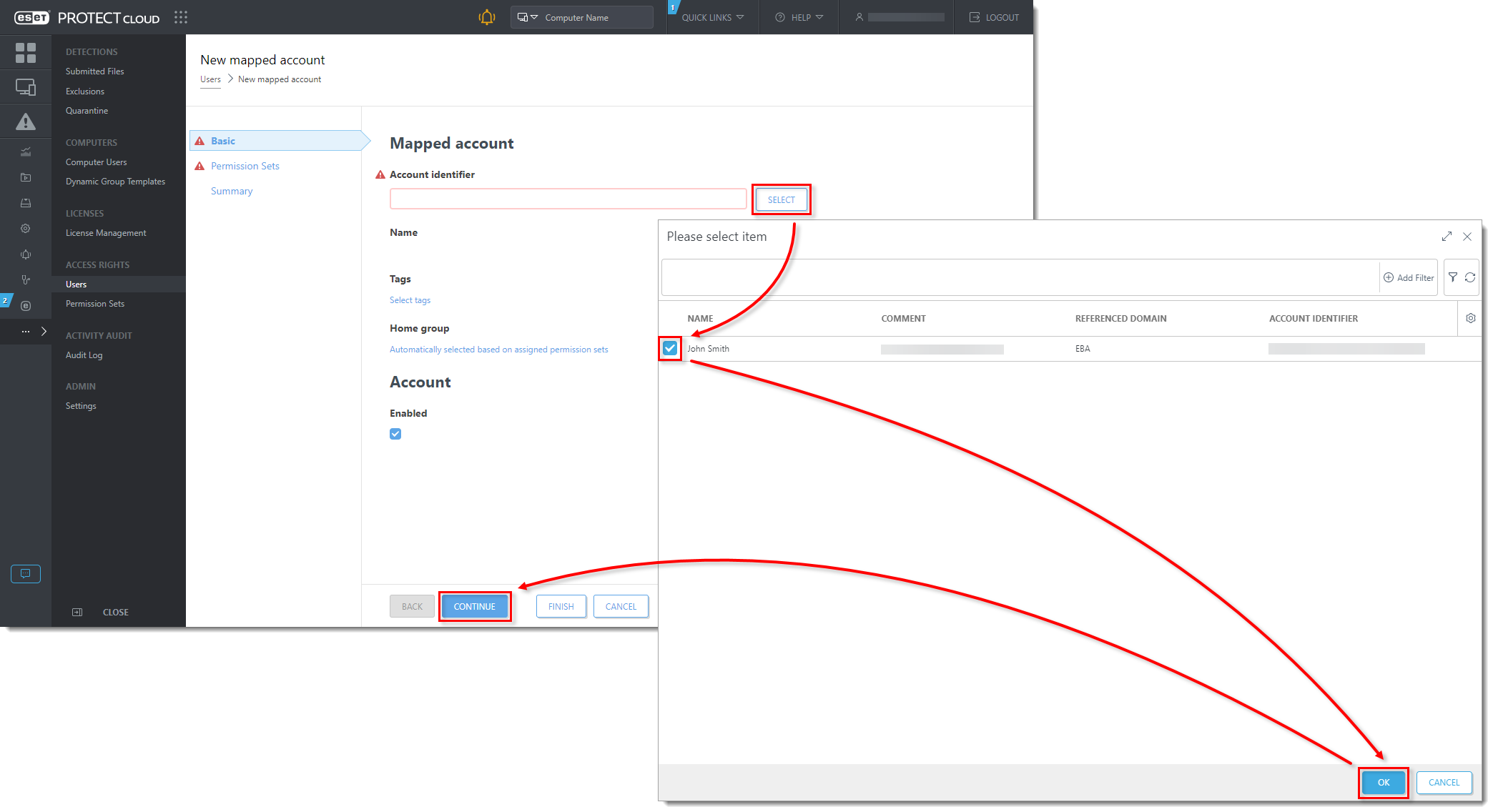
Figure 1-5
Click the image to view larger in new windowIn the Permission Sets section, select the check box next to Administrator permission set in the Unassigned (Available) Permission Sets section. Review the Selected Permission Set details and click Finish.

Figure 1-6
Click the image to view larger in new window
Related Articles
Enable, Create, and Edit Web Control Rules - ESET Protect
Enable and edit Web control Endpoint users: Perform these steps on individual client workstations Open ESET PROTECT On-Prem in your web browser and log in. Click Policies and select the Built-in policy that you want to modify. Select the check box ...Download, install and activate ESET Cyber Security
Issues Install ESET Cyber Security version 7 Solution Install ESET Cyber Security version 7 Uninstall any previously installed antivirus software on your system. Download version 7 of ESET Cyber Security and double-click the appropriate installer ...ESET Bridge (ESET Proxy) Configuration
ESET Bridge requirements and supported products: https://help.eset.com/ebe/4/en-US/?requirements_and_supported_products.html Installation on Windows (standalone installer) Install ESET Bridge on a computer running a supported OS. 1.Visit the ESET ...Reset the ESET Protect On-Prem Password
Click Start → Windows System → Control Panel. Figure 2-1 Click Programs and Features. Figure 2-2 Right-click ESET PROTECT Server and select Change from the context menu. Figure 2-3 Click Next. Figure 2-4 Click Repair. Figure 2-5 Complete all required ...Exclude Files or Folder from Real-time scanning - ESET Protect
Add a Performance exclusion Open ESET PROTECT On-Prem in your web browser and log in. Click Policies, select your desired policy for client computers and click Edit. Figure 1-1 Click Settings → Detection Engine, expand Exclusions, and then click Edit ...