Delete Non-connecting Computers - ESET Protect
- Open ESET PROTECT On-Prem in your web browser and log in.
Click Tasks, expand Server Tasks and then select Delete Not Connecting Computers. Click New → Server Task.
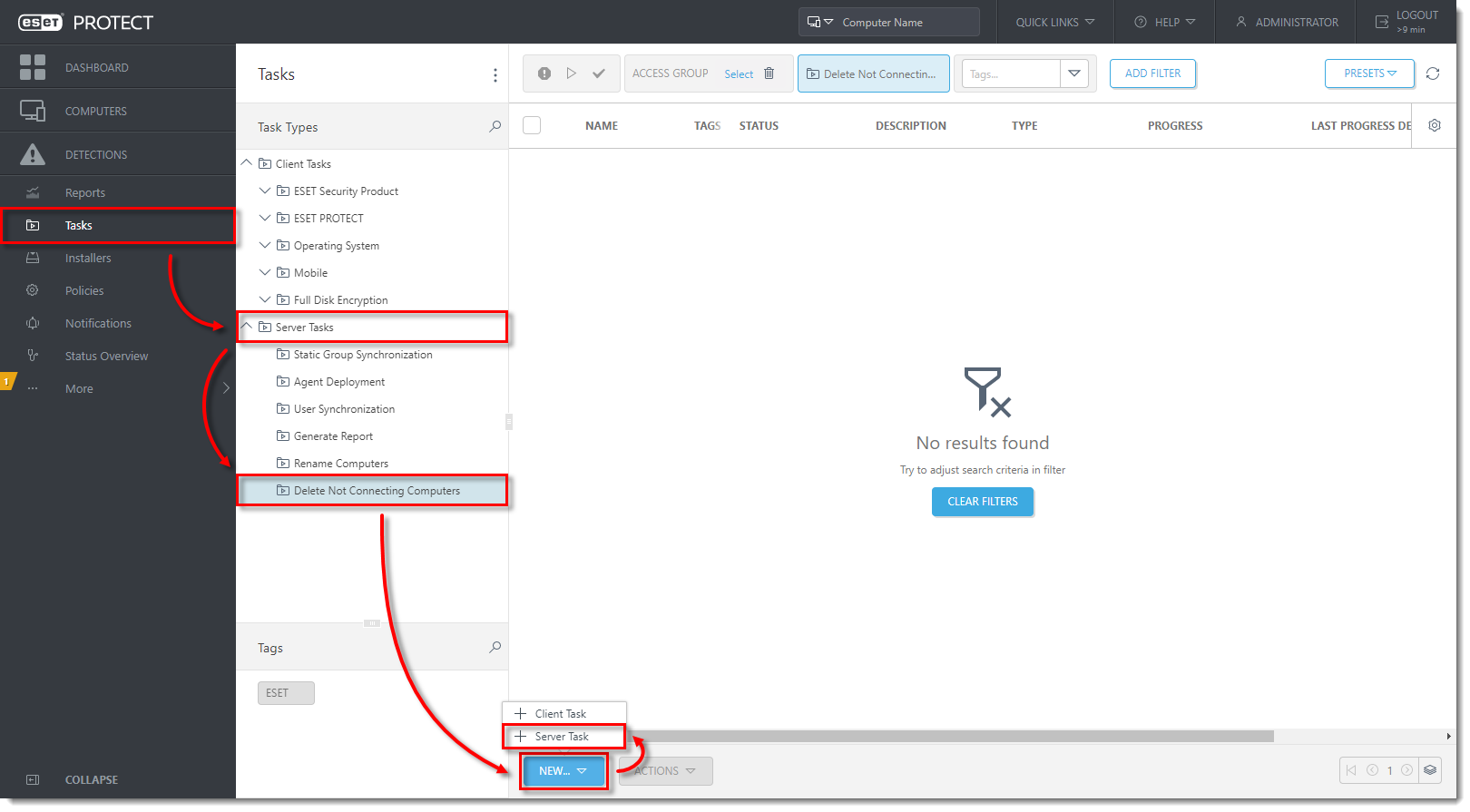
In the Basic section, type a Name for the task (Tags and Description field are optional). Select the check box next to Run task immediately after finish if you want the task to run immediately and click Continue.
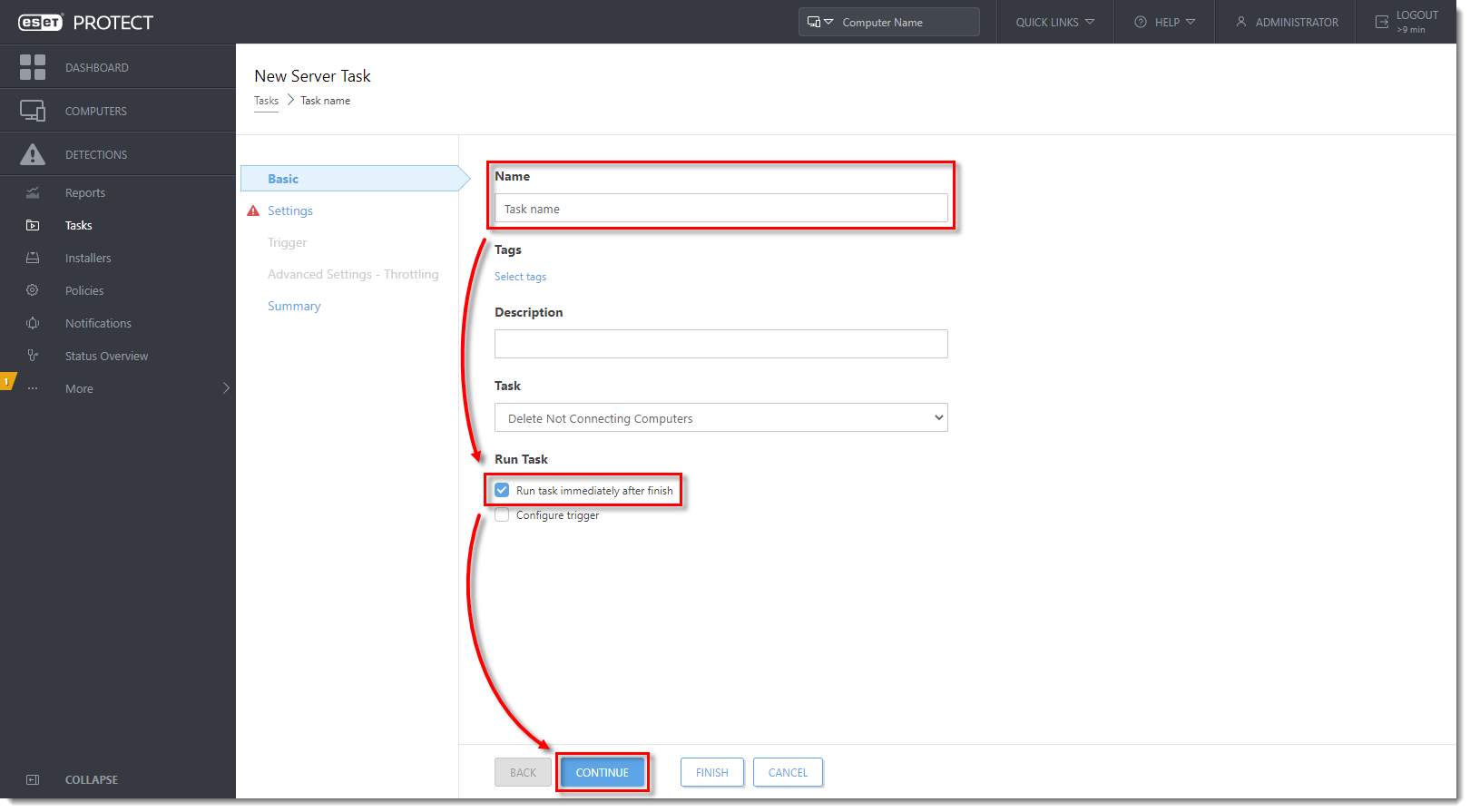
- In the Settings section, click Select below the Group Name. Select the group that contains the non-connecting computers that will be deleted and click OK to close Please select a group dialog window. Click Continue.
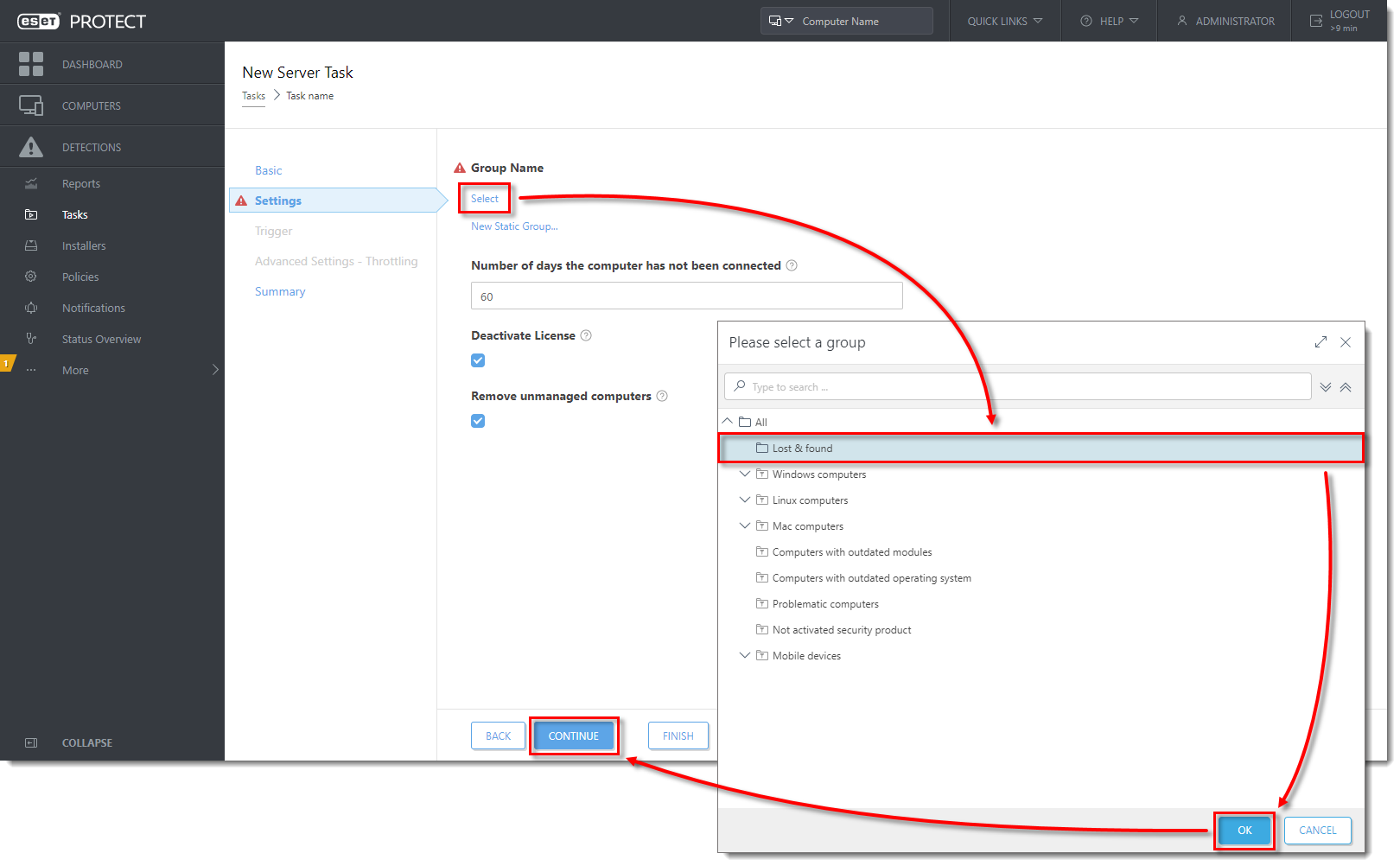
Type a time interval in the Number of days the computer has not been connected field. Verify that the check boxes below Deactivate License and Remove unmanaged computers are selected. Deselect the check box below the Remove unmanaged computers if you do not want to have the computers removed. Click Finish to run the task. The task will remove the non-connecting computers and deactivate any licenses attached to those computers.
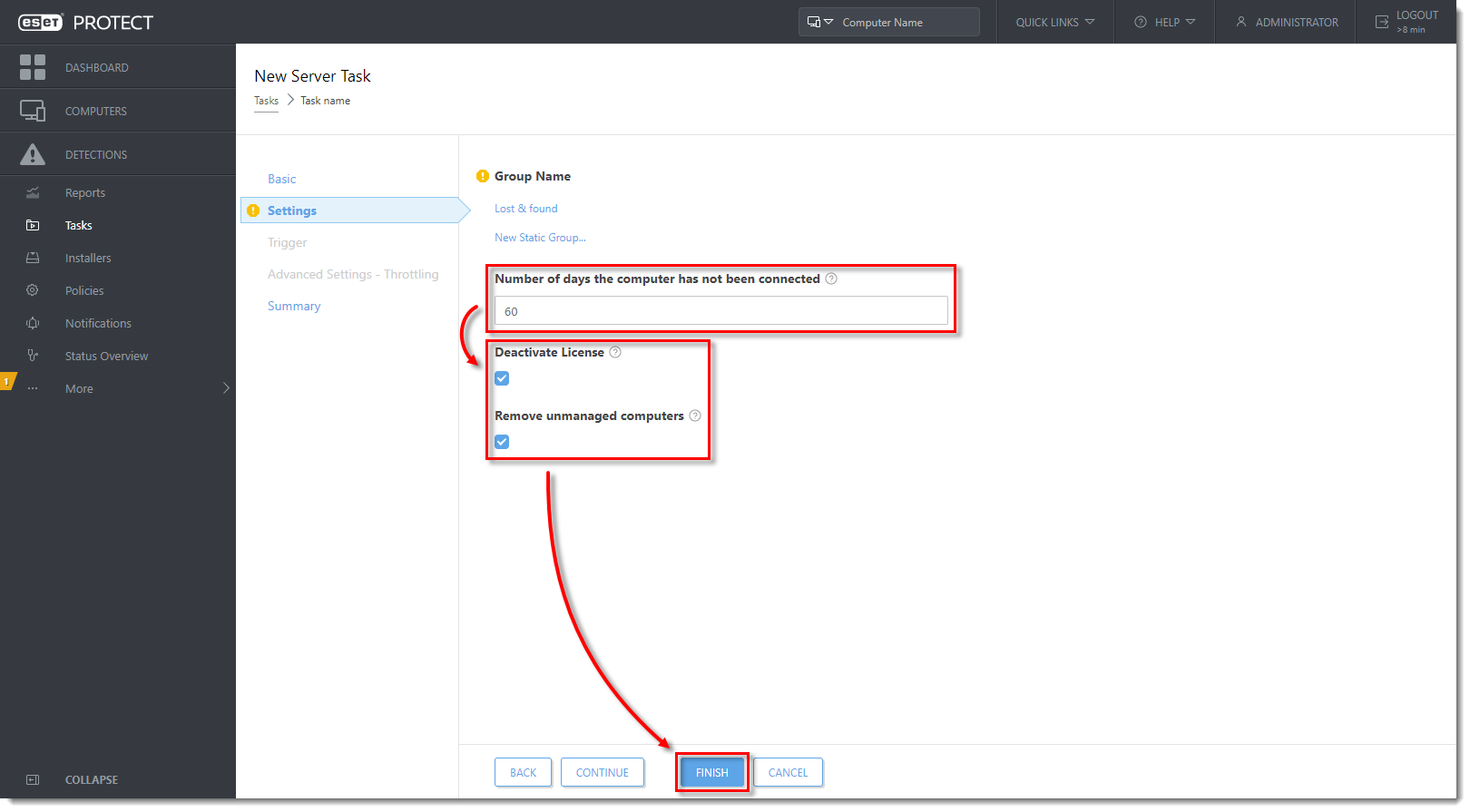
Prepared By:
Jerome Antiado
ESET Technical Engineer
Related Articles
ESET Bridge (ESET Proxy) Configuration
ESET Bridge requirements and supported products: https://help.eset.com/ebe/4/en-US/?requirements_and_supported_products.html Installation on Windows (standalone installer) Install ESET Bridge on a computer running a supported OS. 1.Visit the ESET ...Add and modify Device Control Policy/rules. - ESET Protect
I. Add a Device control rule on client workstations using a policy in ESET PROTECT On-Prem Endpoint users: Perform these steps on individual client workstations In this example, we block access to all Bluetooth devices for all users. Open ESET ...Exclude Files or Folder from Real-time scanning - ESET Protect
Add a Performance exclusion Open ESET PROTECT On-Prem in your web browser and log in. Click Policies, select your desired policy for client computers and click Edit. Figure 1-1 Click Settings → Detection Engine, expand Exclusions, and then click Edit ...Enable, Create, and Edit Web Control Rules - ESET Protect
Enable and edit Web control Endpoint users: Perform these steps on individual client workstations Open ESET PROTECT On-Prem in your web browser and log in. Click Policies and select the Built-in policy that you want to modify. Select the check box ...Create a second Administrator in ESET Protect
Log in to ESET PROTECT Hub or ESET Business Account. Create a new ESET PROTECT user that needs Administrative access. Alternatively, you can edit the existing user. Click User management, hover the mouse cursor next to the name of an existing user ...