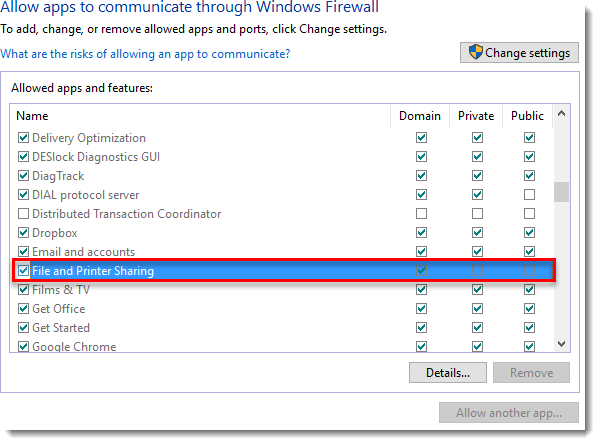Push install ESET Endpoint Encryption
Issue
- Enable and send a push install of ESET Endpoint Encryption from the EEE server to a client workstation.
Solution
Installation
On the ESET Endpoint Encryption Server, click + to expand Workstations, and then click Client Software Development.
If no workstations are listed, click Rescan Network.

Figure 1-2
- Once workstations have been discovered and are displayed in the window, select the workstations where you are installing and click Remote Install.
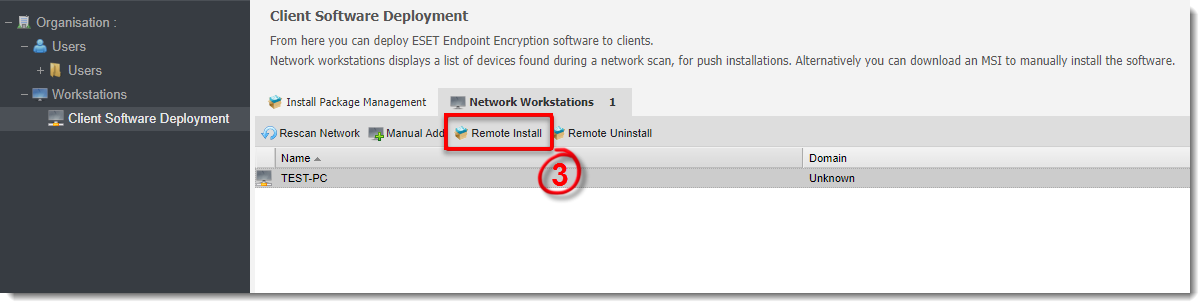
Figure 1-3
- Type the Administrator Username and Password for a user with local admin privileges on the destination workstation. If the workstation belongs to a domain, type the domain information.
Select the Workstation Policy, ESET Endpoint Encryption Version, Language, and After Install action from the drop-down menus.
Click Post. Once the install has been pushed to the workstation, the workstation will move from the Network Workstations list and be placed in the appropriate Workstation Policy team you selected in step 5.
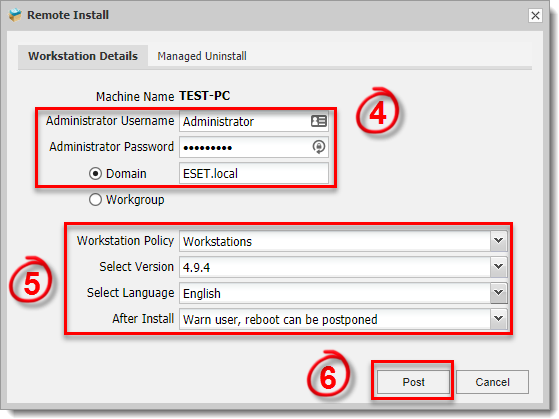
Figure 1-4
- Once EEE has been installed on the client workstation, depending on the option you selected in step 5, the user will be asked to Restart now or Postpone to finalize the installation.
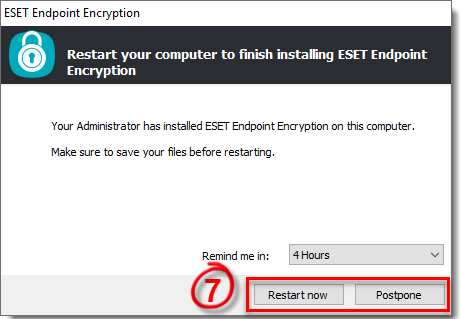
Figure 1-5
Troubleshooting
If you are unable to push install remotely, check the following:
- Can you access access \\machinename\admin$ from Windows Explorer using the same username and password you enter in the push install window?
Are you entering a netbios domain name? Try to enter the username instead as domain\username.
Does the password contain any characters that are not alphanumeric?
- Are you sure the user has local administrative privileges to the remote PC?
Related Articles
Upgrade client machines to a later version of ESET Endpoint Encryption
Issue Upgrade ESET Endpoint Encryption (EEE) client machines managed by an EEE Server to a later version Upgrade ESET Endpoint Encryption on unmanaged machines to a later version. Upgrade manually Auto update Push install Solution Download installer ...Reset a Managed User's Full Disk Encryption Password Issue
Issue ESET Endpoint Encryption (EEE) Client and EEE Server are separate products from ESET Full Disk Encryption (EFDE) The article below applies only to the EEE Client or EEE Server and not EFDE. Visit What's new in ESET Full Disk Encryption to view ...Download a merged install for ESET Endpoint Encryption installation on a workstation
Issue ESET Endpoint Encryption (EEE) Client and EEE Server are separate products from ESET Full Disk Encryption (EFDE) The article below applies only to the EEE Client or EEE Server and not EFDE. Visit What's new in ESET Full Disk Encryption to view ...Download, install and activate ESET Cyber Security
Issues Install ESET Cyber Security version 7 Solution Install ESET Cyber Security version 7 Uninstall any previously installed antivirus software on your system. Download version 7 of ESET Cyber Security and double-click the appropriate installer ...Reset a user Key-File password in ESET Endpoint Encryption
Issue You lost or forgot the key-file password to log in to a managed ESET Endpoint Encryption (EEE) instance (i.e. your EEE software was installed by a member of your IT department) Solution ESET Endpoint Encryption Server administrators: Log in to ...