Upgrade client machines to a later version of ESET Endpoint Encryption
Issue
- Upgrade ESET Endpoint Encryption (EEE) client machines managed by an EEE Server to a later version
- Upgrade ESET Endpoint Encryption on unmanaged machines to a later version.
- Upgrade manually
- Auto update
- Push install
Solution
Download installer
- Download a Merged Install from the ESET Endpoint Encryption Server.
- Run the .msi on the client workstation. The .msi can be deployed manually, using GPO or any software distribution method.
Auto Update Check Mode
- On your ESET Endpoint Encryption Server, navigate to Auto Update Check Mode Workstation Policy and select the Configured option.
- In the Setting drop-down menu, select an option for updating your workstations:
- Auto Update Disabled—disables Auto Update for the workstations
- Update to any version—automatically upgrades the workstations to the latest ESET Endpoint Encryption version
- Update to specified version—upgrades workstations to a specific ESET Endpoint Encryption Client version
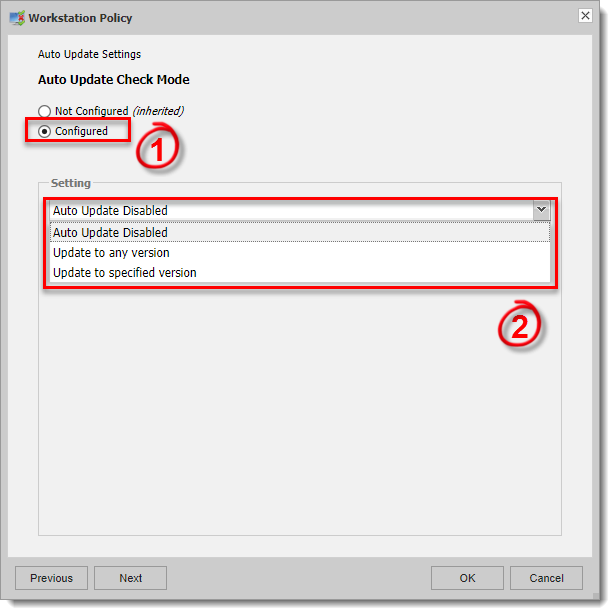
Figure 1-1
- If you selected Update to specified version, or if you are changing the updated version at a later date, select the version in the next window and click OK.
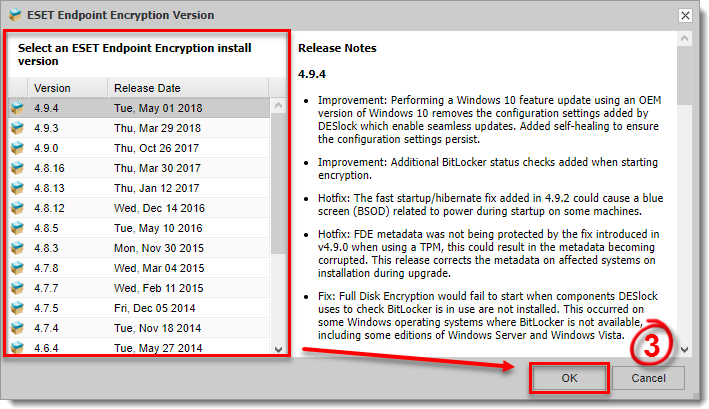
Figure 1-2
- After you create the Workstation Policy, the client computer will routinely check the availability of the version specified in its current language. If it is available, you will be prompted to install it.
Click Postpone to postpone the installation for 10 minutes, 2 hours, or 4 hours. Otherwise, click to Install and the workstation will automatically restart.
Push installation
If the client workstation is available on the network and the EEE Server can see the machine, then you can remotely install the latest version using the Push Install feature.
- To initiate an update, rescan the network. Ensure that the Exclude machines that already appear in the Organisation is unselected. The default behavior is to hide machines from this list that already appear in the Organization since they would already have EEE installed. The process is the same as a normal Push install.
Related Articles
Reset a Managed User's Full Disk Encryption Password Issue
Issue ESET Endpoint Encryption (EEE) Client and EEE Server are separate products from ESET Full Disk Encryption (EFDE) The article below applies only to the EEE Client or EEE Server and not EFDE. Visit What's new in ESET Full Disk Encryption to view ...Push install ESET Endpoint Encryption
Issue ESET Endpoint Encryption (EEE) Client and EEE Server are separate products from ESET Full Disk Encryption (EFDE) The article below applies only to the EEE Client or EEE Server and not EFDE. Visit What's new in ESET Full Disk Encryption to view ...Download a merged install for ESET Endpoint Encryption installation on a workstation
Issue ESET Endpoint Encryption (EEE) Client and EEE Server are separate products from ESET Full Disk Encryption (EFDE) The article below applies only to the EEE Client or EEE Server and not EFDE. Visit What's new in ESET Full Disk Encryption to view ...Reset a user Key-File password in ESET Endpoint Encryption
Issue You lost or forgot the key-file password to log in to a managed ESET Endpoint Encryption (EEE) instance (i.e. your EEE software was installed by a member of your IT department) Solution ESET Endpoint Encryption Server administrators: Log in to ...ESET Bridge (ESET Proxy) Configuration
ESET Bridge requirements and supported products: https://help.eset.com/ebe/4/en-US/?requirements_and_supported_products.html Installation on Windows (standalone installer) Install ESET Bridge on a computer running a supported OS. 1.Visit the ESET ...