Reset the ESET Protect On-Prem Password
Click Start → Windows System → Control Panel.
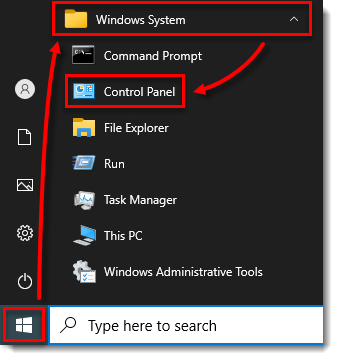
Figure 2-1 Click Programs and Features.
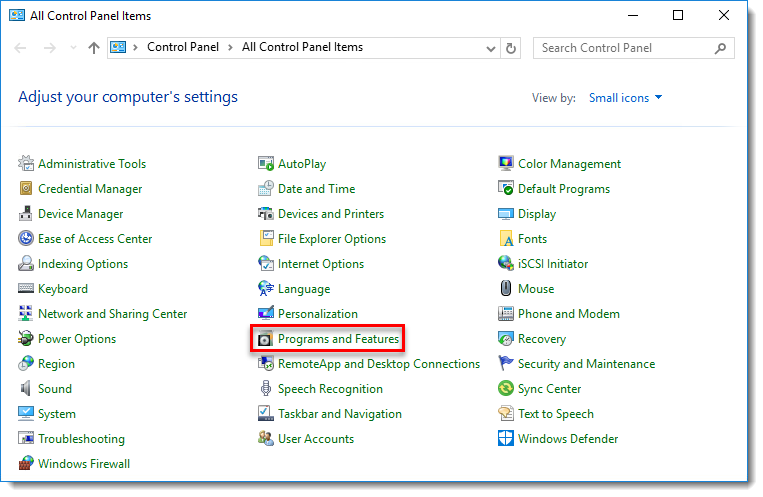
Figure 2-2 Right-click ESET PROTECT Server and select Change from the context menu.
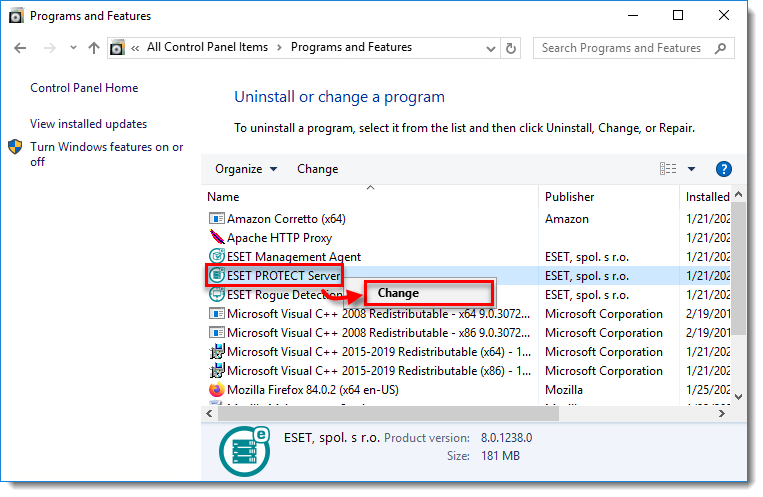
Figure 2-3 Click Next.
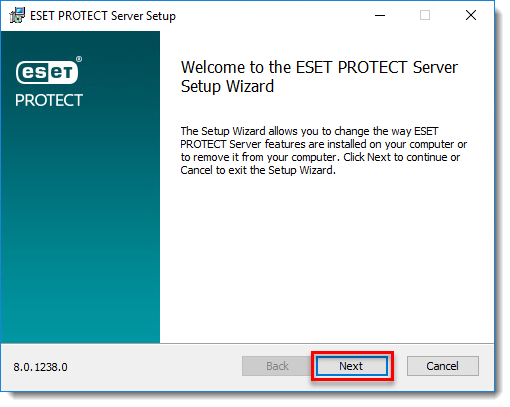
Figure 2-4 Click Repair.
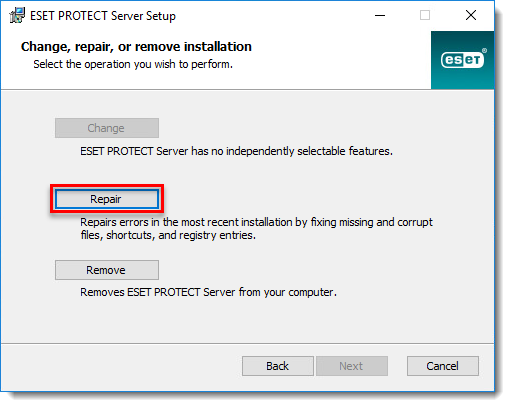
Figure 2-5 Complete all required fields in the Database server connection window and click Next.
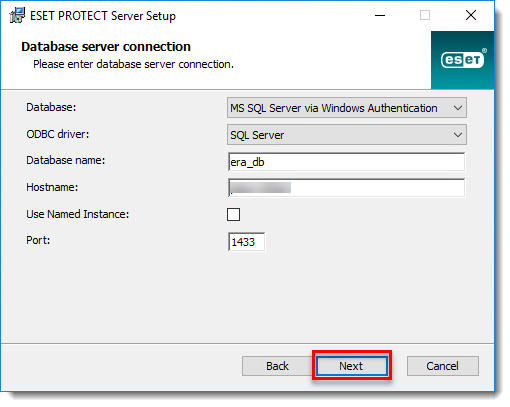
Figure 2-6 Click Use existing user and type the Database username (the default is era_user) and Password (you can find the password in:
%PROGRAMDATA%\ESET\RemoteAdministrator\Server\EraServerApplicationData\Configuration\startupconfiguration.ini) and click Next.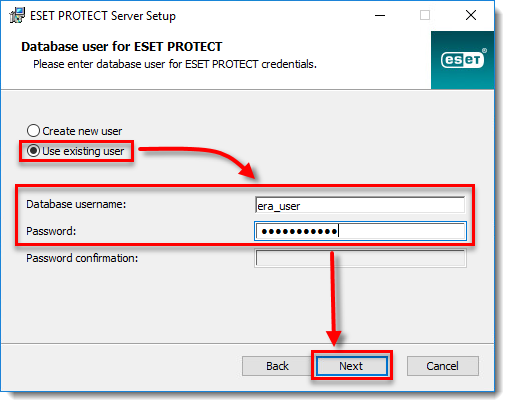
Figure 2-7 Deselect the check box next to Use Administrator password already stored in the database, type a new password into the Password and Password confirmation fields and then click Next.
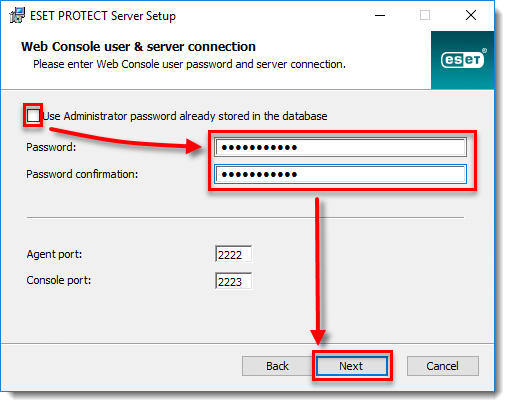
Figure 2-8 Select Keep currently used certificates and click Next.
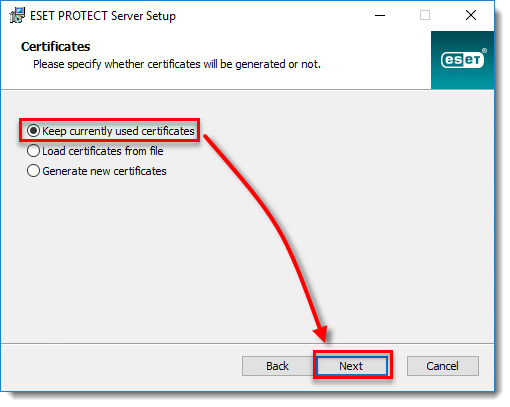
Figure 2-9 If your ESET PROTECT is not activated, select Activate with License Key and type or copy/paste the License Key.
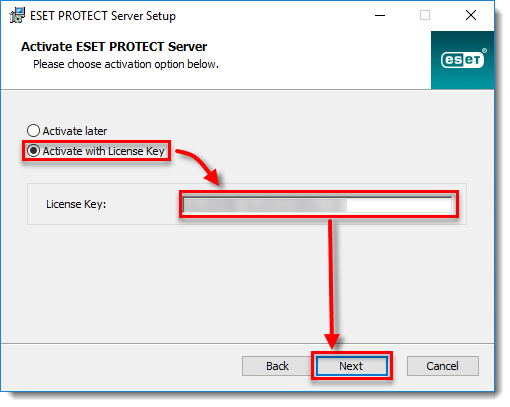
Figure 2-10 Click Repair.
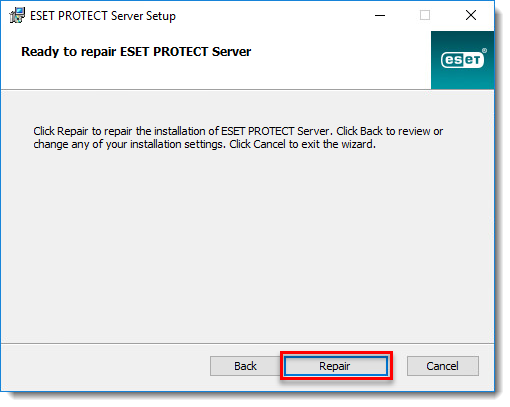
Figure 2-11 Click Finish. You can now log in to ESET PROTECT Web Console with your new password.
Jerome Antiado
ESET Technical Engineer
Related Articles
Reset a Managed User's Full Disk Encryption Password Issue
Issue ESET Endpoint Encryption (EEE) Client and EEE Server are separate products from ESET Full Disk Encryption (EFDE) The article below applies only to the EEE Client or EEE Server and not EFDE. Visit What's new in ESET Full Disk Encryption to view ...Download, install and activate ESET Cyber Security
Issues Install ESET Cyber Security version 7 Solution Install ESET Cyber Security version 7 Uninstall any previously installed antivirus software on your system. Download version 7 of ESET Cyber Security and double-click the appropriate installer ...Reset a user Key-File password in ESET Endpoint Encryption
Issue You lost or forgot the key-file password to log in to a managed ESET Endpoint Encryption (EEE) instance (i.e. your EEE software was installed by a member of your IT department) Solution ESET Endpoint Encryption Server administrators: Log in to ...ESET Bridge (ESET Proxy) Configuration
ESET Bridge requirements and supported products: https://help.eset.com/ebe/4/en-US/?requirements_and_supported_products.html Installation on Windows (standalone installer) Install ESET Bridge on a computer running a supported OS. 1.Visit the ESET ...Delete Non-connecting Computers - ESET Protect
Open ESET PROTECT On-Prem in your web browser and log in. Click Tasks, expand Server Tasks and then select Delete Not Connecting Computers. Click New → Server Task. Figure 1-1 In the Basic section, type a Name for the task (Tags and Description field ...