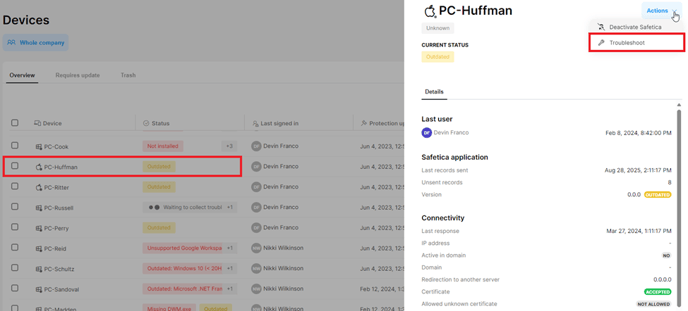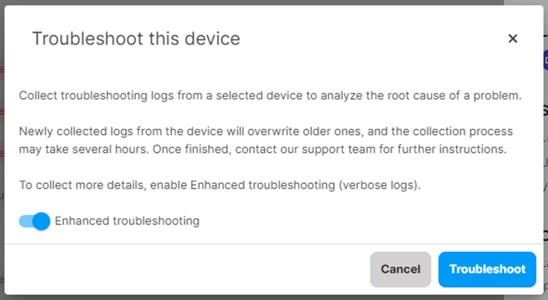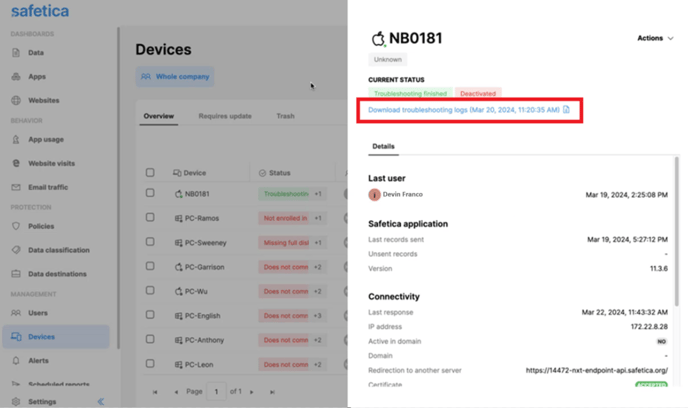Collect troubleshooting logs via Safetica console
Collect troubleshooting logs via Safetica console
When solving an issue with a device with installed Safetica Client, it might be necessary to collect troubleshooting logs from the device to better analyze the root cause of the problem.
- Go to the Devices section in Safetica console.
- Click the problematic device to display its detail.
- Click the Actions button at the top right corner.
- Click Troubleshoot.
- Click Troubleshoot and collect basic logs already available on the device.
- Activate Enhanced troubleshooting – this will turn on verbose logging for one hour. Within the hour, you should try to replicate the issue. After one hour, Enhanced troubleshooting is deactivated and troubleshooting logs are collected.
6. After logs are collected, you can click the download link in the device detail, download the logs to your computer, and send them to your Safetica Support.
Logs from basic troubleshooting are quite small, logs from Enhanced troubleshooting can be bigger (about 1GB).
Related Articles
How to update and uninstall Safetica Client
Learn how to update and uninstall Safetica Client on your devices. In this article, you will learn: How to update Safetica Client on your devices How to uninstall Safetica Client from your devices How to update Safetica Client on your devices You can ...Creating a Dedicated API User and Assigning Permission Sets in ESET PROTECT Console
Requirements and limitations Only the Root or Superuser can create a user with access to API endpoints. We recommend creating a dedicated API user to separate your regular account from API activities. Log in as a Superuser (or Root) to your ESET ...ESET Bridge (ESET Proxy) Configuration
ESET Bridge requirements and supported products: https://help.eset.com/ebe/4/en-US/?requirements_and_supported_products.html Installation on Windows (standalone installer) Install ESET Bridge on a computer running a supported OS. 1.Visit the ESET ...How to Generate and Use an Access Token in Swagger UI for ESET APIs
Swagger is an open-source software framework that helps developers design, build, document, and consume RESTful Web services. Using the Swagger UI, you can interact directly with live APIs through a web-based interface, making it easier to test and ...How to fix installation failed error for ESET management agent
1. Click Windows + R 2. Type appwiz.cpl then click Ok 3. Find the existing ESET Management Agent, right-click, then click Change 4. Click Next 5. Click Remove 6. Input the password or if the password was not set, click Next 7. Click Remove 8. Wait ...