Exclude Files or Folder from Real-time scanning - ESET Protect
Add a Performance exclusion
- Open ESET PROTECT On-Prem in your web browser and log in.
Click Policies, select your desired policy for client computers and click Edit.
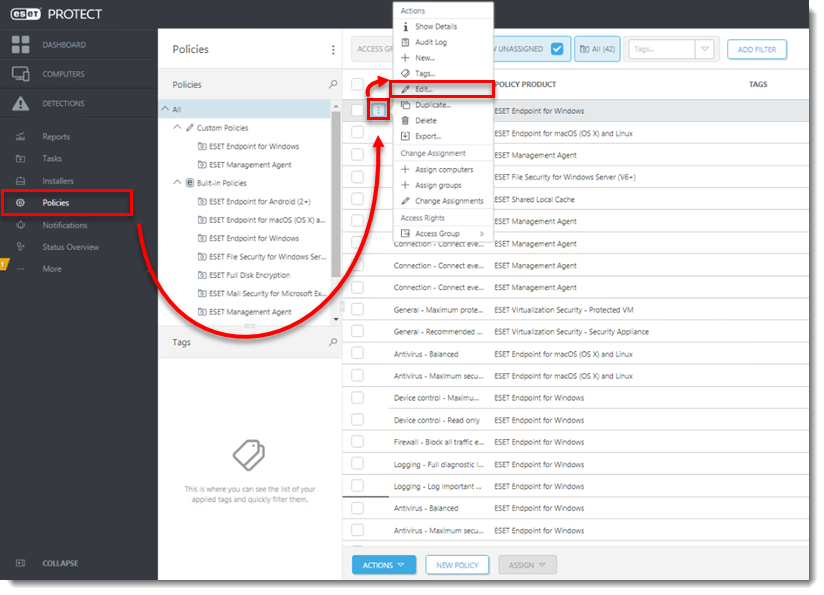
Figure 1-1
Click Settings → Detection Engine, expand Exclusions, and then click Edit next to Performance exclusions.
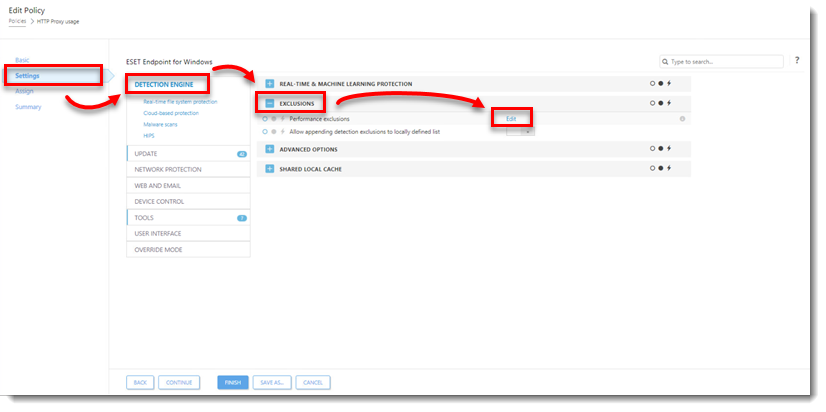
Figure 1-2 Click Add, type the directory that you want to exclude from scanning into the Path field and add a comment for the exclusion in the Comment field. Click OK. Make sure the file path for your exclusion is in the correct format, for example, "
C:\Users\[username]\Documents\file.exe".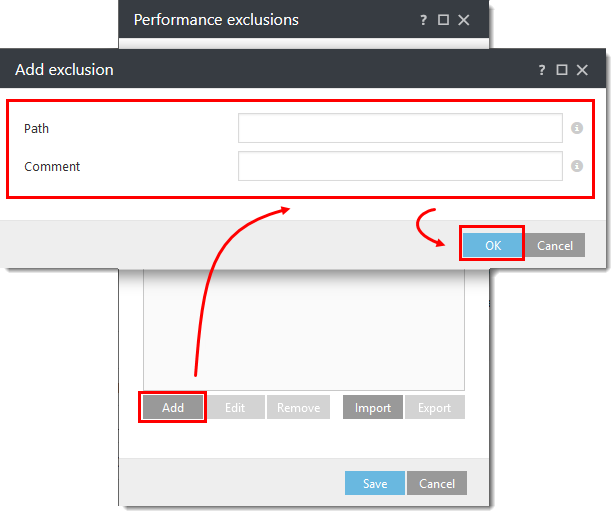
Figure 1-3
Click Save when you are finished adding exclusions.
Click Finish to save your changes.
Add a Detection exclusion
- Open ESET PROTECT On-Prem in your web browser and log in.
Click the Detections icon and then click the detection you want to exclude.
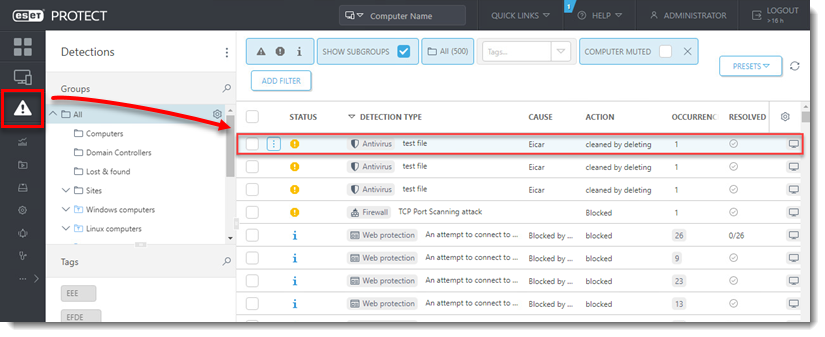
Figure 2-1
Select Create Exclusion.
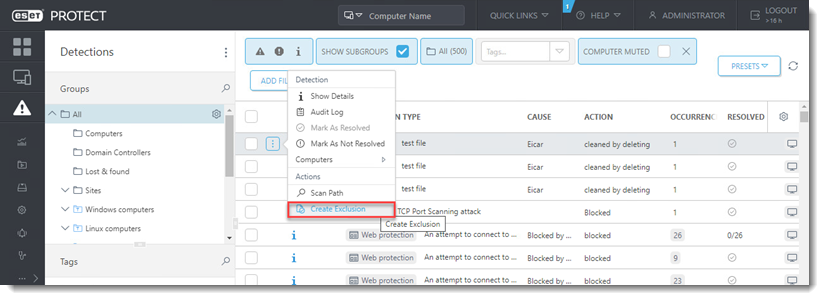
Figure 2-2
Select the desired Exclusion criteria and click Add. Visit our online help topic for more information about Exclusion criteria.
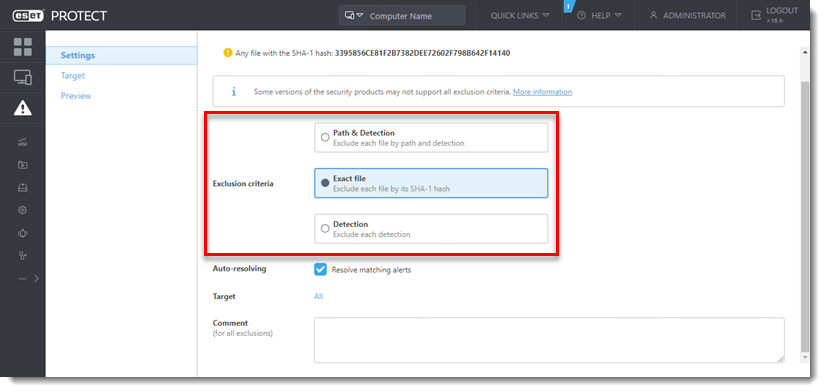
Figure 2-3
Click More (...) → Exclusions to manage the Detection exclusion.
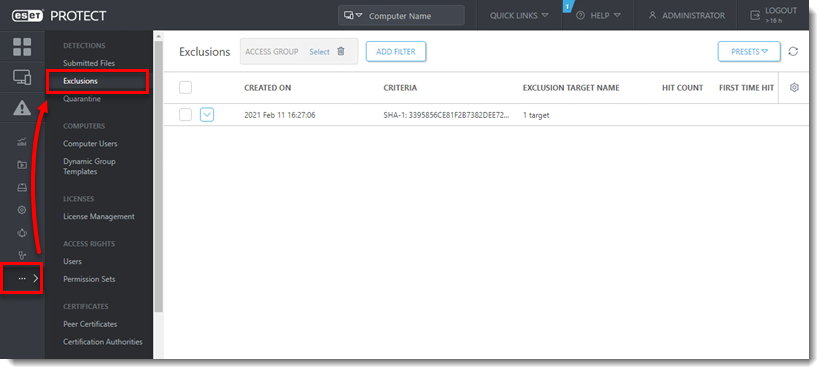
Figure 2-4
Jerome Antiado
ESET Technical Engineer
Related Articles
Restore and Exclude Quarantined files - ESET Protect
1. Go to ESET Protect. Click More> Quarantine Tab 2. Select specific Hash you want to Restore and exclude, click three dots icon and click Restore and Exclude. Selected Hash/file will be restored and excluded from scanning. Note: Only restorable and ...Download, install and activate ESET Cyber Security
Issues Install ESET Cyber Security version 7 Solution Install ESET Cyber Security version 7 Uninstall any previously installed antivirus software on your system. Download version 7 of ESET Cyber Security and double-click the appropriate installer ...ESET Bridge (ESET Proxy) Configuration
ESET Bridge requirements and supported products: https://help.eset.com/ebe/4/en-US/?requirements_and_supported_products.html Installation on Windows (standalone installer) Install ESET Bridge on a computer running a supported OS. 1.Visit the ESET ...Delete Non-connecting Computers - ESET Protect
Open ESET PROTECT On-Prem in your web browser and log in. Click Tasks, expand Server Tasks and then select Delete Not Connecting Computers. Click New → Server Task. Figure 1-1 In the Basic section, type a Name for the task (Tags and Description field ...Create a second Administrator in ESET Protect
Log in to ESET PROTECT Hub or ESET Business Account. Create a new ESET PROTECT user that needs Administrative access. Alternatively, you can edit the existing user. Click User management, hover the mouse cursor next to the name of an existing user ...